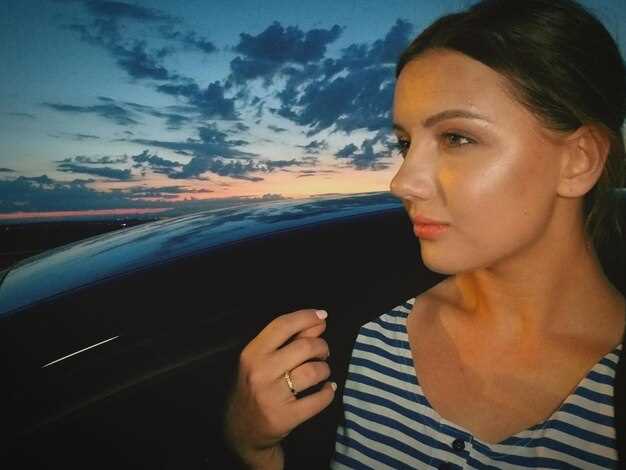
Editing car photos can transform ordinary shots into stunning visuals that capture the essence of automotive beauty. For beginners, Adobe Lightroom offers a powerful yet user-friendly platform to enhance your images with minimal effort. This article will guide you through essential techniques to elevate your car photography, focusing on key editing tools and methods to bring out the best in your pictures.
Understanding the Basics is crucial when diving into photo editing. Lightroom provides a non-destructive way to make changes, meaning your original photos remain intact. This allows for experimentation without the fear of losing your initial work. Familiarizing yourself with tools like exposure adjustments, contrast enhancement, and color correction will be the foundation upon which you build your editing skills.
As you progress, adding depth and dimension to your car photos becomes a priority. Techniques like using graduated filters to enhance skies or radial filters to draw attention to specific car features will make your images pop. Mastering these tools not only improves the aesthetic appeal but also helps convey the story behind each shot. With practice, you’ll learn how to create dynamic and eye-catching car images that resonate with viewers.
How to Adjust Exposure and Contrast for Stunning Car Photos
When editing car photos in Lightroom, adjusting exposure and contrast is essential for achieving a striking look. Proper exposure ensures that the car is well-lit, highlighting its features, while the right contrast enhances details and adds depth to the image.
Start by checking the histogram in the Lightroom interface. This graph will help you see if your image is properly exposed. If the histogram is skewed to the left, your image may be underexposed; if it’s to the right, it could be overexposed. To correct this, use the Exposure slider located in the Basic panel. Move the slider right to increase exposure or left to decrease it. Make incremental adjustments and always compare your edits to the original image.
Next, focus on contrast. In the Basic panel, locate the Contrast slider. Increasing contrast will make the dark areas darker and the light areas lighter, giving your image more visual impact. Be cautious, however, as too much contrast can lead to loss of detail in highlights and shadows. A subtle increase, often between +10 to +25, can yield the best results.
For fine-tuning, consider using the Tone Curve. This feature allows for targeted adjustments. By creating an S-curve, you can enhance contrast in a more controlled manner. Pulling down the shadows and pulling up the highlights will add character to your car photos without compromising detail.
Lastly, after adjusting exposure and contrast, don’t forget to review the overall image. Check for any areas that may appear overly bright or dark and adjust them as necessary using the Whites and Blacks sliders. This careful balancing will lead to stunning car photos that truly stand out.
Step-by-Step Guide to Enhancing Colors and Saturation

Enhancing colors and saturation in your car photos can significantly elevate their visual appeal. In this guide, you will learn how to effectively edit colors using Lightroom.
1. Open Your Image in Lightroom
Start by launching Lightroom and importing your car photo. Select the image you want to enhance, and then click on the ‘Develop’ module to access editing tools.
2. Adjust White Balance
In the Basic panel, locate the White Balance section. Use the eyedropper tool to click on a neutral area of the image, or manually adjust the Temperature and Tint sliders to achieve a more vibrant color palette.
3. Increase Vibrance
Next, find the Vibrance slider in the Basic panel. This tool selectively boosts the saturation of less saturated colors without affecting skin tones or overly saturated areas. Slide it to the right until you see a pleasing enhancement in color depth.
4. Adjust Saturation
After adjusting vibrance, fine-tune the overall intensity of your colors by adjusting the Saturation slider. Be cautious with this setting; over-saturation can lead to unnatural-looking images. Aim for a balanced enhancement.
5. Use HSL Panel for Targeted Adjustments
For more control, navigate to the HSL panel. Here, you can adjust specific color ranges, such as reds, greens, or blues, by manipulating the Hue, Saturation, and Luminance sliders. This allows you to enhance colors that are particularly important in the context of your car photo.
6. Fine-Tune with Split Toning
Consider using the Split Toning feature to add a subtle color cast to the highlights or shadows. Adjust the Hue and Saturation sliders to enhance the mood of your image, creating a unique feel that complements the car’s design.
7. Review and Compare
After making adjustments, take a moment to compare your edited image with the original. Use the backslash key (\) to toggle between the two views. This will help you assess whether your enhancements have improved the overall look of the photo.
8. Export Your Edited Image
Once satisfied with the changes, export your edited image. Choose the desired format and quality settings, ensuring that your vibrant car photo is ready for sharing or printing.
By following these steps in Lightroom, you will not only enhance the colors and saturation of your car photos but also improve your overall editing skills.
Creating Professional-Looking Backgrounds with Lightroom Tools
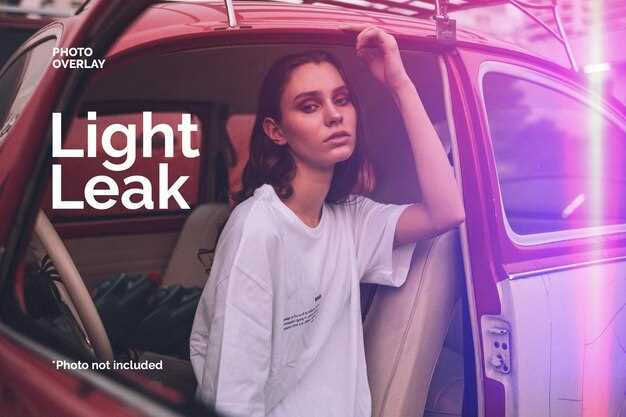
One of the key elements in achieving a polished look for your car photos is the background. In Lightroom, there are several tools that can help you create professional-looking backgrounds effortlessly. Understanding these tools will significantly enhance your editing skills and overall photo presentation.
1. Cropping and Straightening: Start by adjusting the composition of your image. Use the Crop Tool to eliminate distracting elements around your car. This not only focuses the viewer’s attention on the subject but also helps in fine-tuning the overall aesthetic. Straightening is also crucial; ensure the horizon line appears level for a more professional look.
2. Graduated and Radial Filters: Utilize the Graduated Filter to create depth in your background. You can darken or blur the background gradually, which will help isolate the car as the main subject. Similarly, the Radial Filter can be applied to specifically highlight the vehicle by increasing exposure or clarity around it while keeping the background muted.
3. Adjustment Brush: The Adjustment Brush offers precise control over specific areas. You can brighten, darken, or add clarity to the background selectively. This technique allows you to remove distractions and enhance textures, giving your photo a more sophisticated appearance.
4. Color Grading: Adjust the background colors to complement the car. Use the Color Grading panel to shift hues and enhance vibrancy, creating a harmonious relationship between the vehicle and its surroundings. Subtle adjustments can significantly impact the overall mood of the photo.
5. Noise Reduction: If your background appears grainy, especially in low-light conditions, utilize the noise reduction tools in Lightroom. Reducing noise in the background while retaining detail in the car ensures a smoother visual experience, drawing attention to the subject without distractions.
6. Spot Removal: Lastly, eliminate any unwanted objects or blemishes in the background using the Spot Removal tool. This step refines your image further, allowing viewers to focus entirely on the car while maintaining a clean backdrop.
By mastering these Lightroom tools, you can significantly enhance the backgrounds of your car images, resulting in a more professional and captivating presentation. Happy editing!





